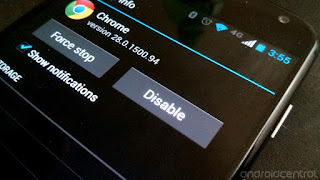Simply explore your Sony Ericsson phone !
Connect your phone via cable, bluetooth or infrared and you'll be surprised how easy and efficient you can manage your phone with this compact software. Since it's first appearance MyPhoneExplorer evolved into the most popular freeware tool for SE-phones and is constantly extended by new features.
Features:
* Adressbook - with direct sync to Outlook, Windows contacts, Thunderbird, GMail, Lotus Notes and Tobit David
* Organizer with calendarview and direct sync to Outlook, Sunbird, Thunderbird, Windows calendar(Vista), Rainlendar, Lotus Notes, Google, Tobit David and net shared calendars (WebDAV, FTP, local)
* SMS - archive, export, import, excessive messages,...
* Filebrowser with cachesystem to minimize datatransfer, automatic photosync...
* Set phoneclock based on atomtime
* and much more. f.e.: calllists, edit profiles, control phone, memorystatus, phonemonitor,...
MyPhoneExplorer is basicly compatible with all Phones from SonyEricsson except P800i, P900i and P910i. Besides this there exists a few Low-Cost-Phones (f.e. T200i) which does not have a PC-Interface. If you are using a Symbian-Phone from SE please note: Its needed to install the PC-Suite first and the connection with MyPhoneExplorer is only possible throught USB-Cable.
Backup your Sony Ericsson phone 's contacts, sms etc to ur pc
Download