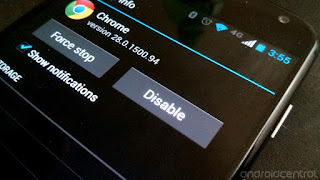When you surf certain apps, the images are cached in your phone to help load the application fast next time.
While some applications delete them or make them non readable it is still accessible and readable with some searching and tweaking, without any root access.
I found this in the previous versions of tumblr and twitter using "Ess file Manager"
Browse to the sdcard/Android/data ( In this directory you will find all apps which cache data. )
Further browse to sdcard/android/data/com.tumblr or com.twitter.android you will find lot of files with alphanumeric names.
Select all and proceed to rename all with option provided by "Ess file Manager" and in the extension field give ".jpg"
You will now see most of the images that you had browsed in the app.
So be careful next time, remember to clean up such folders. You may choose to clear the cached data of all the apps as given in this link http://lifehacker.com/clear-all-cached-app-data-at-once-on-android-1443937040 . But it will also erase your login details making you reenter your credentials the next time you log into tumblr/insta/ or any app that requires your credentials. Hence be wise and clear the data of only that apps, that you desperately want to.
Whatsapp has a separate sent folder, which never appeared in my gallery for some reason.
It contains all the videos and pics which you forward to others.
using "Ess file Manager" browse to /sdcard/WhatsApp/Media/WhatsAppImages/Sent and /sdcard/WhatsApp/Media/WhatsAppVideos/Sent
Delete the contents of these folders if you want nothing to do with those images/videos.
While some applications delete them or make them non readable it is still accessible and readable with some searching and tweaking, without any root access.
I found this in the previous versions of tumblr and twitter using "Ess file Manager"
Browse to the sdcard/Android/data ( In this directory you will find all apps which cache data. )
Further browse to sdcard/android/data/com.tumblr or com.twitter.android you will find lot of files with alphanumeric names.
Select all and proceed to rename all with option provided by "Ess file Manager" and in the extension field give ".jpg"
You will now see most of the images that you had browsed in the app.
So be careful next time, remember to clean up such folders. You may choose to clear the cached data of all the apps as given in this link http://lifehacker.com/clear-all-cached-app-data-at-once-on-android-1443937040 . But it will also erase your login details making you reenter your credentials the next time you log into tumblr/insta/ or any app that requires your credentials. Hence be wise and clear the data of only that apps, that you desperately want to.
Whatsapp has a separate sent folder, which never appeared in my gallery for some reason.
It contains all the videos and pics which you forward to others.
using "Ess file Manager" browse to /sdcard/WhatsApp/Media/WhatsAppImages/Sent and /sdcard/WhatsApp/Media/WhatsAppVideos/Sent
Delete the contents of these folders if you want nothing to do with those images/videos.