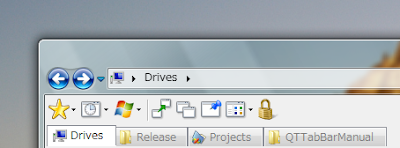 QTTabBar is an Add-In that gives Tab Browsing Feature to your Explorer.
Folder grouping, histories, etc.
Installation / Update
1) Extract zip file and execute 'QTTabBar.exe'.
* Required to have more than Power User authority to install.
* You can do the same even if you have an older version installed.
2) After relogon to Windows, open folder, and right click on toolbar. Check 'QT TabBar'. 'QT Tab Standard Buttons' if you like.
* Uncheck 'Lock The Toolbars' in the right-click menu on the toolbar of explorer, to move QTTabBar.
* On Vista…
o Click 'Organize' - 'Layout' - check 'Menu bar' to show menu bar of explorer.
o After enabled QT TabBar, you can show or hide the menu bar by pressing Alt + M.
3) To use 'QT Tab Desktop Tool'
* Right click on Task bar, check 'QT Tab Desktop Tool' in 'Toolbar' menu.
* Launcher menu will be shown when double-clicked on Desktop and Taskbar.
* and offers some functions ( 'Subfolder tip', 'Thumbnail tip' ) on the Desktop.
Uninstallation
1) Execute 'QTTabBar.exe'.
* You can use older/newer version to uninstall.
* On Vista…
o sometimes menu bar remains.
o uncheck 'Always show menus' in Folder Options -> View
o if menu bar still exists even after that, see FAQ.
2) If you used Memo for folder, also delete directory:
XP
C:\Documents and Settings\%username%\Application Data\Quizo
Vista
C:\Users\%username%\AppData\Roaming\Quizo
3) Delete files and folders.
Basis
Tab, Button, and Deskop tool
QTTabBar consists of 3 parts, TabBar, ButtonBar, and Desktop tool.
TabBar
TabBar is a minimum options. Without this, QTTabBar does not work.
Provides a main function of tab browsing.
ButtonBar
ButtonBar is optional. This provides alternate functions of Explorer standard buttons.
Desktop tool
Desktop tool is optional. This provides optional functions that are similar on Explorer window to Desktop.
DOWNLOAD
QTTabBar is an Add-In that gives Tab Browsing Feature to your Explorer.
Folder grouping, histories, etc.
Installation / Update
1) Extract zip file and execute 'QTTabBar.exe'.
* Required to have more than Power User authority to install.
* You can do the same even if you have an older version installed.
2) After relogon to Windows, open folder, and right click on toolbar. Check 'QT TabBar'. 'QT Tab Standard Buttons' if you like.
* Uncheck 'Lock The Toolbars' in the right-click menu on the toolbar of explorer, to move QTTabBar.
* On Vista…
o Click 'Organize' - 'Layout' - check 'Menu bar' to show menu bar of explorer.
o After enabled QT TabBar, you can show or hide the menu bar by pressing Alt + M.
3) To use 'QT Tab Desktop Tool'
* Right click on Task bar, check 'QT Tab Desktop Tool' in 'Toolbar' menu.
* Launcher menu will be shown when double-clicked on Desktop and Taskbar.
* and offers some functions ( 'Subfolder tip', 'Thumbnail tip' ) on the Desktop.
Uninstallation
1) Execute 'QTTabBar.exe'.
* You can use older/newer version to uninstall.
* On Vista…
o sometimes menu bar remains.
o uncheck 'Always show menus' in Folder Options -> View
o if menu bar still exists even after that, see FAQ.
2) If you used Memo for folder, also delete directory:
XP
C:\Documents and Settings\%username%\Application Data\Quizo
Vista
C:\Users\%username%\AppData\Roaming\Quizo
3) Delete files and folders.
Basis
Tab, Button, and Deskop tool
QTTabBar consists of 3 parts, TabBar, ButtonBar, and Desktop tool.
TabBar
TabBar is a minimum options. Without this, QTTabBar does not work.
Provides a main function of tab browsing.
ButtonBar
ButtonBar is optional. This provides alternate functions of Explorer standard buttons.
Desktop tool
Desktop tool is optional. This provides optional functions that are similar on Explorer window to Desktop.
DOWNLOAD
Saturday, June 27, 2009
Get Tab Browsing for Windows Explorer
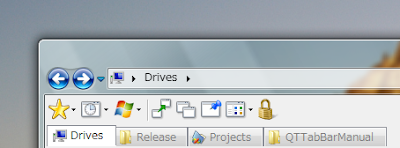 QTTabBar is an Add-In that gives Tab Browsing Feature to your Explorer.
Folder grouping, histories, etc.
Installation / Update
1) Extract zip file and execute 'QTTabBar.exe'.
* Required to have more than Power User authority to install.
* You can do the same even if you have an older version installed.
2) After relogon to Windows, open folder, and right click on toolbar. Check 'QT TabBar'. 'QT Tab Standard Buttons' if you like.
* Uncheck 'Lock The Toolbars' in the right-click menu on the toolbar of explorer, to move QTTabBar.
* On Vista…
o Click 'Organize' - 'Layout' - check 'Menu bar' to show menu bar of explorer.
o After enabled QT TabBar, you can show or hide the menu bar by pressing Alt + M.
3) To use 'QT Tab Desktop Tool'
* Right click on Task bar, check 'QT Tab Desktop Tool' in 'Toolbar' menu.
* Launcher menu will be shown when double-clicked on Desktop and Taskbar.
* and offers some functions ( 'Subfolder tip', 'Thumbnail tip' ) on the Desktop.
Uninstallation
1) Execute 'QTTabBar.exe'.
* You can use older/newer version to uninstall.
* On Vista…
o sometimes menu bar remains.
o uncheck 'Always show menus' in Folder Options -> View
o if menu bar still exists even after that, see FAQ.
2) If you used Memo for folder, also delete directory:
XP
C:\Documents and Settings\%username%\Application Data\Quizo
Vista
C:\Users\%username%\AppData\Roaming\Quizo
3) Delete files and folders.
Basis
Tab, Button, and Deskop tool
QTTabBar consists of 3 parts, TabBar, ButtonBar, and Desktop tool.
TabBar
TabBar is a minimum options. Without this, QTTabBar does not work.
Provides a main function of tab browsing.
ButtonBar
ButtonBar is optional. This provides alternate functions of Explorer standard buttons.
Desktop tool
Desktop tool is optional. This provides optional functions that are similar on Explorer window to Desktop.
DOWNLOAD
QTTabBar is an Add-In that gives Tab Browsing Feature to your Explorer.
Folder grouping, histories, etc.
Installation / Update
1) Extract zip file and execute 'QTTabBar.exe'.
* Required to have more than Power User authority to install.
* You can do the same even if you have an older version installed.
2) After relogon to Windows, open folder, and right click on toolbar. Check 'QT TabBar'. 'QT Tab Standard Buttons' if you like.
* Uncheck 'Lock The Toolbars' in the right-click menu on the toolbar of explorer, to move QTTabBar.
* On Vista…
o Click 'Organize' - 'Layout' - check 'Menu bar' to show menu bar of explorer.
o After enabled QT TabBar, you can show or hide the menu bar by pressing Alt + M.
3) To use 'QT Tab Desktop Tool'
* Right click on Task bar, check 'QT Tab Desktop Tool' in 'Toolbar' menu.
* Launcher menu will be shown when double-clicked on Desktop and Taskbar.
* and offers some functions ( 'Subfolder tip', 'Thumbnail tip' ) on the Desktop.
Uninstallation
1) Execute 'QTTabBar.exe'.
* You can use older/newer version to uninstall.
* On Vista…
o sometimes menu bar remains.
o uncheck 'Always show menus' in Folder Options -> View
o if menu bar still exists even after that, see FAQ.
2) If you used Memo for folder, also delete directory:
XP
C:\Documents and Settings\%username%\Application Data\Quizo
Vista
C:\Users\%username%\AppData\Roaming\Quizo
3) Delete files and folders.
Basis
Tab, Button, and Deskop tool
QTTabBar consists of 3 parts, TabBar, ButtonBar, and Desktop tool.
TabBar
TabBar is a minimum options. Without this, QTTabBar does not work.
Provides a main function of tab browsing.
ButtonBar
ButtonBar is optional. This provides alternate functions of Explorer standard buttons.
Desktop tool
Desktop tool is optional. This provides optional functions that are similar on Explorer window to Desktop.
DOWNLOAD
Labels:
Windows
Subscribe to:
Post Comments (Atom)
No comments:
Post a Comment